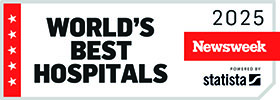Frequently asked questions: Mobile parking payments with the Passport Parking app
With the Passport Parking app, patients and visitors can pay for parking from their mobile devices in select parking lots at Sunnybrook's Bayview Campus. Browse answers to frequently asked questions about the application and how it works below.
Using the Passport Parking app
How do I download the Passport Parking app?
You can download the Passport Parking app from passportparking.com, the Apple App Store or Google Play Store (by clicking the links or searching ‘Passport Parking’ in your respective app store). There are currently two downloadable apps – please double-check that you’ve downloaded the app with the title “Passport Parking” (and not, “Passport Canada”)
USE THIS APP: Passport Parking
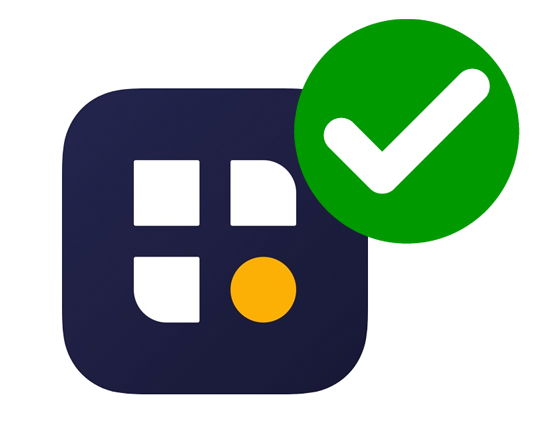
DO NOT USE: Passport Parking Canada
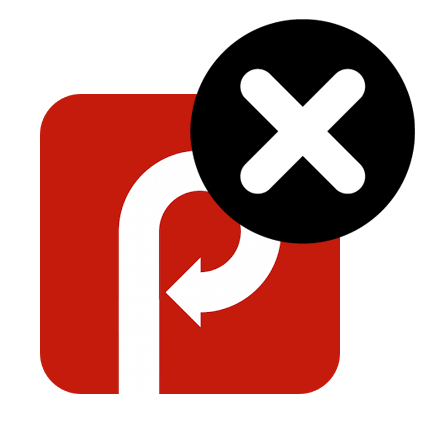
How do I use the Passport Parking app?
Android and Apple users:
- Make sure your car is parked. Pre-paying for parking does not guarantee a spot in your preferred lot.
- Download the Passport Parking app on the Apple App Store or Google Play Store. Look for the app with this logo:
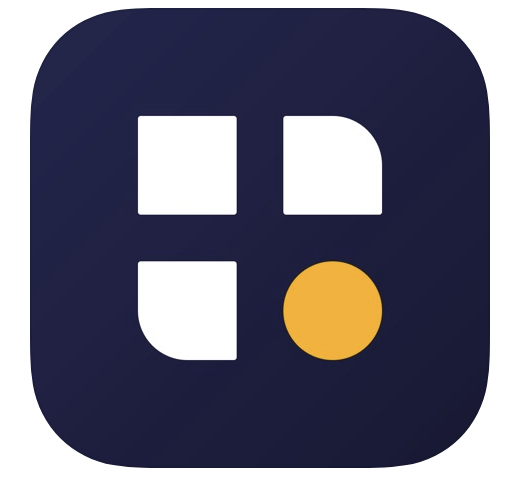
- Once the app is downloaded, you will be brought to a “Get Started” screen. Enter your mobile phone number to receive a six-digit code to verify your device. If you would like to sign in with your email, choose that option.
- Once you enter your six-digit code – which you will receive by SMS or email – you will be prompted to create a 4 digit PIN to connect to and protect your account. Remember this PIN as this will serve as your password to your account.
- After you choose and confirm your PIN, you’ll be asked to accept the terms and conditions, and to enable location services.
- After all of this set up is complete, you’re ready to park!
- On the main page of the app, you’ll be asked to input the zone number of the parking lot you’d like to park in.
- There is signage indicating the parking lot zone number in all Sunnybrook parking lots where the Passport Parking app can be used. Double check that the zone number entered into your app is the same as the number on the signs in the lot where you parked.
- Next, you’ll be prompted to add the vehicle licence plate of the car you’re parking.
- Once your car is selected, you’ll be asked to choose the amount of time you’d like to park for. The app will show you the cost for the amount of parking you’ve selected.* Choose the amount and hit “continue.”
*Please note, when using the Passport Parking app to park, there is a $0.25 convenience fee that is added to Sunnybrook’s cost of parking. - Before you confirm your payment, review your parking details, such as the name and number of the zone you’ve selected to park in, vehicle licence plate, and the cost and end time for your parking. On this screen, you can also add your credit card. Once you’ve confirmed that all details are correct, press “confirm payment.”
- You have now successfully paid for parking at Sunnybrook using the Passport Parking app.
Use the app online:
You can also access the Passport Parking app in your web browser by visiting park.passportparking.com, and following the instructions above.
There is a Passport Parking and a Passport Parking Canada app, which one do I download?
To access mobile parking at Sunnybrook, please download and use the Passport Parking app (look for the app icon that looks like the blue square below). The Passport Parking Canada app is being transitioned into decommission, and developers of the company are working to remove it from the app store.
USE THIS APP: Passport Parking
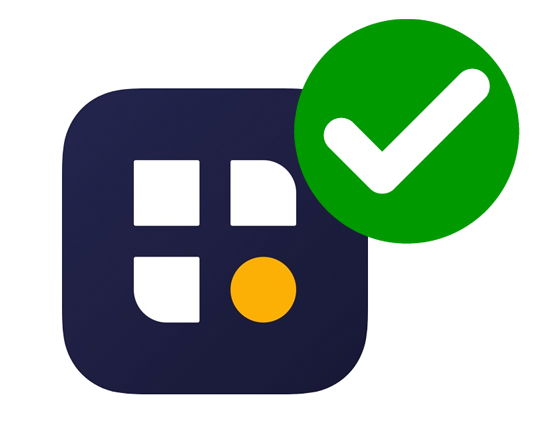
DO NOT USE: Passport Parking Canada
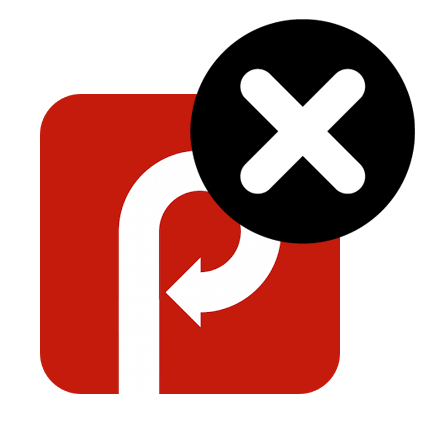
General questions
Which parking lots accept the Passport Parking app to pay for parking?
Mobile parking payments are only available at Sunnybrook’s Bayview Campus. They are available at six non-gated lots across the campus.
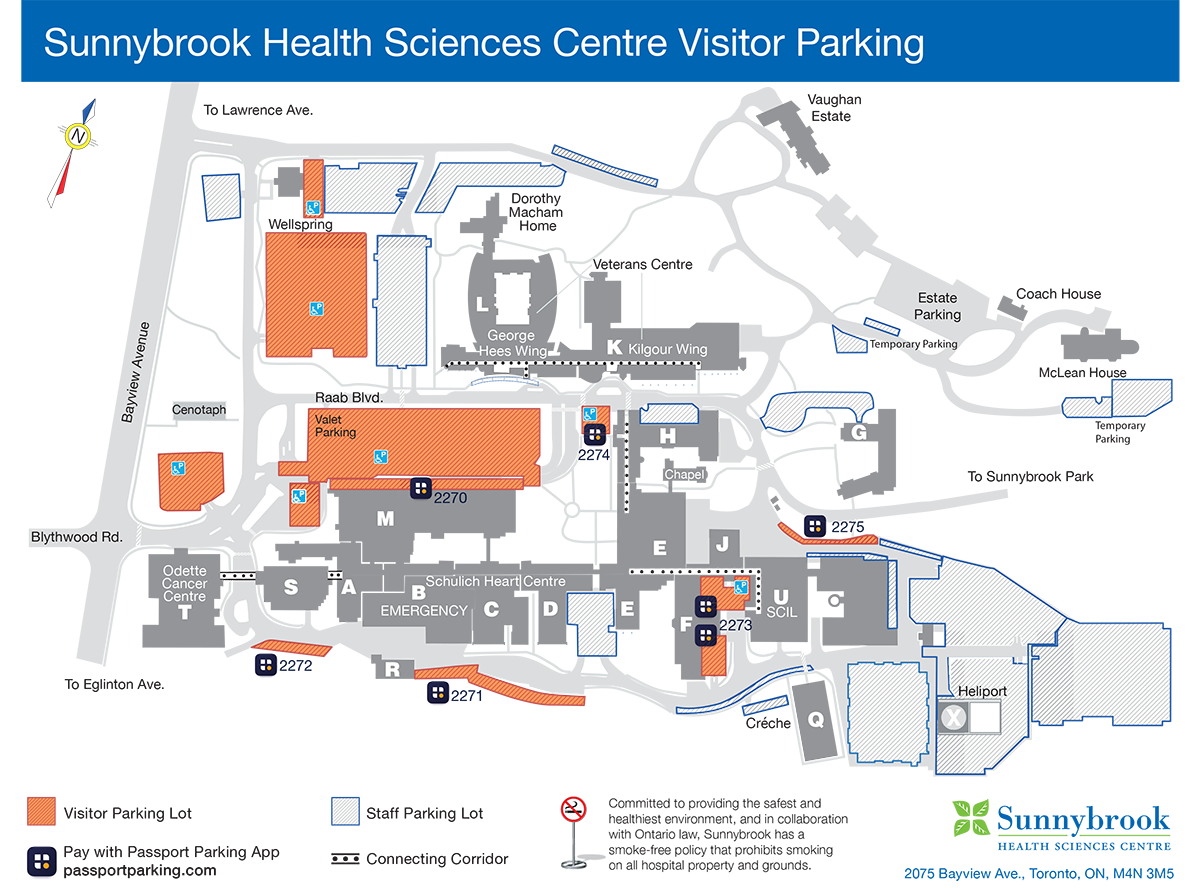
How do I know if I can use the Passport Parking mobile app to pay for my parking?
There are signs at the Sunnybrook parking lots where the Passport Parking app can be used.
What is a zone number / how do I find it?
A zone number is required to start your parking session and identifies where you’re parked. You can find the zone number located on signs in parking lots where the Passport Parking app is available.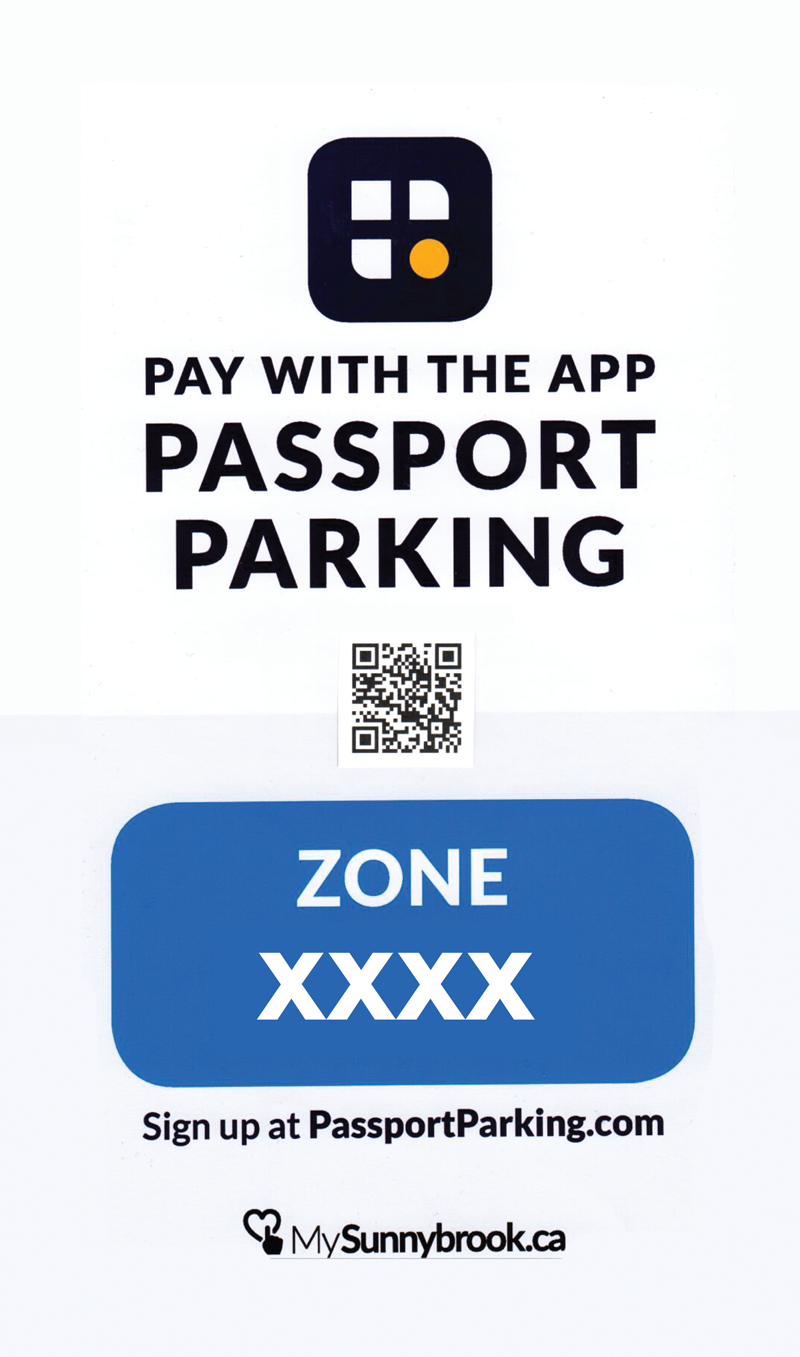
How do I know I’m in the right parking lot?
There is signage indicating the parking lot zone number in all lots where the Passport Parking app can be used. Double check that the zone number entered into your app is the same as the number on the signs where you are parking before confirming your parking session.
How do I know if my parking was processed?
Once you have successfully started a parking session, you will be directed to the parking session screen displaying a session countdown, expiration time, as well as other transaction details (for example, parking location, vehicle licence plate and the option to add time to your parking session).
Will I receive a notification when my parking is about to expire?
You will receive a push notification to your mobile device once there are 10 minutes remaining in your parking session. Make sure you have push notifications turned on for the Passport Parking app to ensure you receive this notification.
Can I park multiple cars?
Yes. You can add additional parking sessions by clicking "New Session" from the app’s main screen.
Can I use the Passport Parking app for parking at Sunnybrook’s other campuses?
Right now, Sunnybrook is piloting the use of the Passport Parking app in select parking lots at our Bayview Campus.
Why aren't mobile parking payments available at the lot I parked in?
Sunnybrook is currently piloting mobile parking payments at a few select parking lots at our Bayview Campus. We’d love to hear your feedback about your experience, or thoughts regarding expansion. Please email our Parking Services team at parking@sunnybrook.ca or fill out our feedback form.
I'm trying to input the zone number in the app and it isn't working
Please double-check that you are entering the correct zone number (there are signs in all parking lots where mobile payments are available), and that you’ve downloaded the app with the title “Passport Parking” (and not, “Passport Canada”).
If you are still encoutering errors, please contact the Passport Parking support team to report a glitch/error by emailing support@passportinc.com, calling 704-817-2500, or by navigating to the app menu and pressing Support > FAQ > Contact Us (upper right corner). In this case, please purchase your parking using the pay-and-display machines.
Correct: Passport Parking App
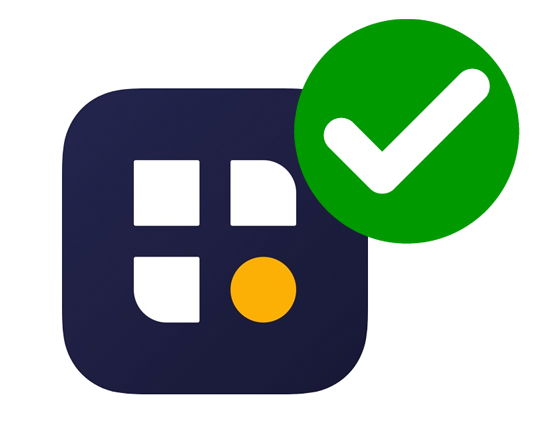
Incorrect: Passport Parking Canada
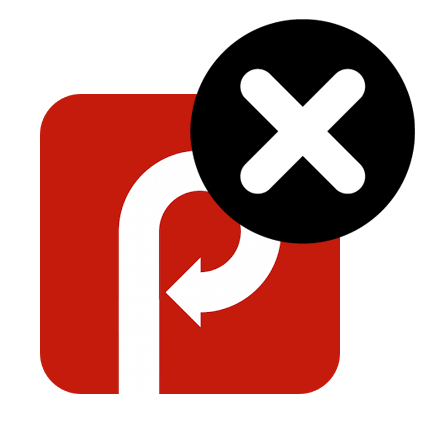
Enforcement
Without a dashboard receipt, how do parking enforcers know that I have paid for parking?
Even though there’s no dashboard receipt, Sunnybrook’s parking enforcement officers will see that you've paid using handheld devices that are compatible with the app.
I paid for my parking using Passport Parking and received a ticket. How do I contest this?
If you have received a parking ticket when you shouldn’t have, please visit Sunnybrook’s Parking Office, located in room CG 01 (C-wing, ground floor). Hours of operation are Monday to Friday, 8 a.m. - 4:45 p.m., and weekends 9 a.m. - 2:00 p.m.
Support & troubleshooting
How do I get support?
If you require Passport Parking app support, please contact the Passport Parking support by emailing support@passportinc.com, calling 704-817-2500, or by navigating to the app menu and pressing Support > FAQ > Contact Us (upper right corner).
I have paid for my parking session, but I entered the incorrect licence plate or selected the wrong parking zone. What do I do now?
You cannot change your license plate or zone once a session is started. If a session was started the with the wrong vehicle or zone number, please start a new session with the correct information, and then contact the Passport Parking app support team. You can do this by emailing support@passportinc.com, calling 704-817-2500, or by navigating to the app menu and pressing Support > FAQ > Contact Us (upper right corner).
Your message will be sent to Passport Parking’s support team, who will be able to refund you for the incorrect parking session.
Please note: If you entered the incorrect parking zone number / license plate number, your parking session is not valid.
Why can’t I add more time to my parking session?
Sunnybrook’s maximum parking rate per day is $26.35 (except for the M-Wing short term parking lot, where there is no max). In all other parking lots, if you’ve paid $26.35, your parking will be valid until 11:59 p.m.
I’m having issues with the app – it’s slow/not working, etc.
If you have any issues with how the app is functioning, please let Passport Parking’s support team know by emailing support@passportinc.com, calling 704-817-2500, or by navigating to the app menu and pressing Support > FAQ > Contact Us (upper right corner).
Payment and rate information
What are the hourly parking rates?
Hourly parking fees at Sunnybrook’s Bayview Campus are as follows:
| Daily minimum | $5.60 per half hour or less |
| Daily maximum* 6 a.m. to 11:59 p.m. |
$30.60 |
| Maximum evening rate 6 p.m. to 6 a.m. |
$11.80 |
| Maximum weekend & holiday rate | $17.70 |
*The daily maximum does not apply in the M-Wing short-term parking lot
Please note that Passport Parking app users are charged a 25-cent convenience fee once per parking session.
Are there additional charges besides the parking rate when using the Passport Parking app?
Users of the Passport Parking app are charged a 25-cent convenience fee once per parking session. Users will not be charged an additional 25 cents if they choose to extend a parking session.
If your parking session expires before you extend the time for that session, you will be charged another 25-cent fee for starting a new parking session.
Does Sunnybrook require a minimum amount of parking time be purchased when using the Passport Parking app?
At all Sunnybrook parking lots, a minimum parking purchase of 30 minutes is required. A minimum payment requirement has always been in place at Sunnybrook and is not related to this new payment method option.
If I didn’t use all the time allotted to my vehicle, can I get a refund for the time I didn’t use?
Sunnybrook does not offer refunds for unused parking time.
Can I purchase a discounted pay-per-use parking pass through the Passport Parking app?
No, only hourly parking can be purchased through the app. To purchase a pay-per-use parking pass, please visit our Parking Office in room CG 01, located on the C-wing, ground floor.
About parking fees at Sunnybrook
Money raised from parking fees helps support high-quality patient care, and helps fund life-changing and life-saving research. Learn more.
Mobile infrastructure
Does Sunnybrook have a WiFi network that I can use to access the Passport Parking app?
Sunnybrook is happy to offer free Guest Wifi to our patients and visitors. To access the Wi-Fi service, connect to the SW_guest network using the password SunnybrookGuest
Like many apps or mobile services, the Passport Parking app requires good cellular or Wi-Fi signal. The connectivity of your personal devices is not under Sunnybrook’s control, and if you experience failure in wireless service, you may be unable to buy parking or extend your parking session remotely. In these instances, please pay for parking at the pay and display machine in the parking lot and place a receipt on your dashboard as proof of payment.
I don’t have a mobile device, can I still use the Passport Parking app?
There are two public computers in the library located in the E-Wing, on the ground floor, in room EG-29. You can access the Passport Parking app in a web browser by visiting park.passportparking.com.
Where can I charge my phone?
There are charging stations inside the doors of our Bayview Campus’ Main Entrance, located in our M-Wing, first floor. These stations have several USB ports and outlets available for use.
Users have to bring their own charging cables for their devices. Cables can also be purchased in the Sunnybrook Gift Shop located steps away from the charging stations on our M-Wing, first floor.
If you have any unanswered questions or concerns regarding use of this application, please contact the Passport Parking help desk directly at support@passportinc.com, or by calling 704-817-2500.